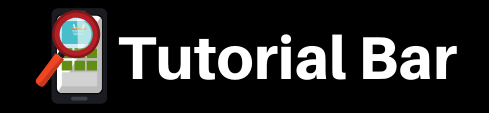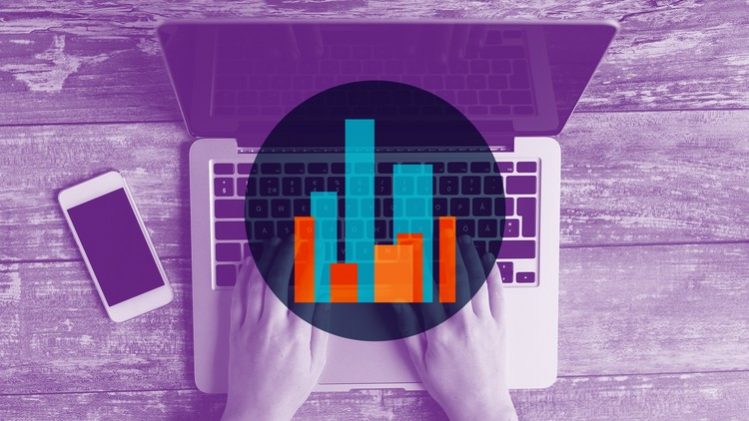
Understand how to setup development environment to learn big data technologies.
Setup EMR Cluster using AWS for Development
Connect AWS EMR Cluster and validate AWS CLI and Spark CLIs such as spark-shell, pyspark and spark-sql
Setup Visual Studio Code and install Remote Development Extension Pack
Setup Project Workspace using Visual Studio Code leveraging AWS EMR Cluster
Understand Spark Application Development and Deployment Life Cycle using Spark on AWS EMR
One of the key aspects to work on Big Data projects using technologies such as Spark and Hadoop is to have an appropriate development environment. By the end of the course, one will have the development environment ready to build Spark-based applications leveraging the power of multi-node clusters such as EMR, Databricks, etc.
Even though interactive CLIs are effective in learning, they are not good enough for the collaborative development of Spark Applications. Here is what you will be doing to set up an Environment for Application Development using Big Data Technologies such as Hadoop and Spark.
- Overview of IDEs or Integrated Development Environment Tools such as VS Code, Pycharm, etc.
- Setup Visual Studio Code on Windows or Mac along with Remote Development Extension Pack
- Setup Multi-Node Big Data Cluster using AWS Elastic Map Reduce aka AWS EMR.
- Validate Connectivity to Master Node of AWS EMR Cluster
- Setup Workspace on Master Node of AWS EMR Cluster using Visual Studio Code Remote Development Extension Pack.
- Understand Application Development Life Cycle using Spark.
- Validate the Application locally using spark-submit command.
- Setup Required Data Sets in AWS s3
- Build the Spark Application Bundle as a zip file and deploy using both clients as well as cluster mode.
- Run Spark Application using CLI on Master Node of the cluster.
- Deploy the Spark Application as Step using EMR Cluster