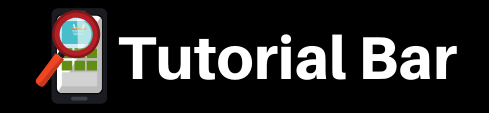Learn Excel Power Query, Power Pivot and Power BI Tools. Learn how to analyze millions of rows of data in Power Query
Description
Learn to do really cool stuff with data! Our awesome bundle combines two courses: one on Power Pivot, Power Query, and DAX in Excel, and another on Power BI. If you’ve maxed out on Excel and want to do more with your data, these tools are perfect.
Power Pivot, Power Query, and DAX Course:
This course helps you do fancy things in Excel. You’ll learn to:
- Get data from different places.
- Make your data look nice and tidy.
- Create cool charts and tables.
- Use a special language called DAX to do smart calculations.
Power BI Course:
Power BI is like Excel but super easy. In this course, you’ll learn:
- What Power BI is and why it’s awesome.
- How to bring in data from different files.
- Make your data look even cooler with charts and graphs.
- Use simple tricks to filter and organize your data.
These courses are easy to follow, and we’ve included practice files so you can play around and get good at it. Start having fun with data!
More About Power Query
Power Query is available on Excel 2010 and 2013 through a free download from Microsoft as described in the course.
Lets face it, retrieving, cleaning and transforming data to report on can take hours of precious time. With Excel Power Query you can eliminate repetitive tasks freeing your time for other important tasks, like lunch and going home on time. Excel Power Query removes the hassle and complex formulas of manual tasks such as:
- Finding the Data each time you need a report
- Cleaning Columns of Data
- Splitting or Joining Column Values
- Removing unnecessary characters and extra spaces
- Formatting data correctly
- Filtering data needed for the report
- Combining multiple Datasets into a master list
- Manipulating the data layout to work with other tools, i.e. Excel PivotTables and Charts
In just 3 easy steps, you’ll have a final report ready for presentation and your next raise.
- Get Data
- Transform/Clean Data
- Report on Data
Once you’ve got it all setup with Excel Power Query all you need to do is hit the Refresh button to update the report with next weeks data. Microsoft Power Query remembers all the steps you performed to get, transform and clean the data all you do is refresh and your report is updated.
Sounds all too easy, right? Enroll now and let me guide you through Excel Power Query and you’ll quickly be on your way to harnessing the power of managing and reporting on data with Excel Power Query.
Who this course is for:
- Everyone who wants to master Excel Dashboards
- Business analysts
- Data analysts
- Students