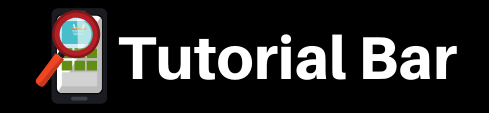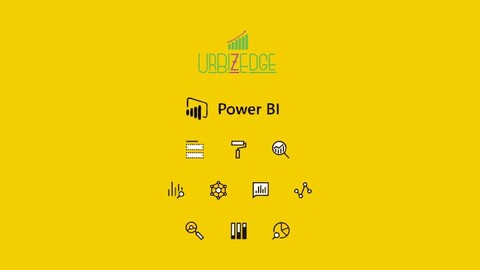
Power BI and Dashboards for the Busy Professional
-
Microsoft Power BI for data analysis -
Business Intelligence -
Data Analysis
- Familiarity with Microsoft Excel
- Some basic data analysis exposure
This course is a fully hands-on one to take you from just having an idea of what Power BI does to being able to create insights-rich and interactive reports/dashboards in Power BI.
We cover the following aspects:
Get Data (bringing in your data for analysis)
-
Data Sources in Power BI Desktop
-
Connect to web data and web apps
-
Import Excel Workbooks
-
Connect to enterprise Database
Data Transformation, Power Query and DAX
-
Get Data
-
Model section of the report builder (Power BI Desktop)
-
Creating Relationships
-
Cardinality
-
Direction
-
-
Data section of the report builder (Power BI Desktop)
-
Data Type
-
Data Format
-
DAX
-
New Column
-
New Measure
-
New Table
-
Must know DAX formulas
-
DAX formula reference guide
-
-
Row level Security to control report access using roles (dept, function, branch, cost centre etc)
-
-
Report section of the report builder (Power BI Desktop)
-
Report creation
-
Native Visuals
-
Custom Visuals
-
Menu Tools for professional looking reports
-
Edit Interactions
-
Report creation from scratch
-
-
Power Query
-
Transforming and Combining Data before loading to Model
-
Common Power Query tasks
-
Unpivot
-
Pivot
-
Split Column
-
Append Tables
-
Merge Tables
-
Remove rows
-
Use first row as header
-
Merge Columns
-
Add Columns
-
Group By
-
Extract
-
Fill
-
Transpose
-
M Code reference resource
-
-
Report Publishing, Dashboards and Power BI Service
-
Understanding the concept of Workspaces
-
Publishing report (from Power BI desktop to Power BI service for consumption)
-
Controlling access to aspects of the report by role (region, department or level)
-
Published Report options
-
Exporting to PowerPoint or PDF
-
Embedding in SharePoint
-
Embedding in a website
-
Making it available via a web link
-
Sharing with specific users
-
Editing the report – adding new visuals, changing visuals used and creating new report pages
-
Adding comments and tagging users
-
Scheduling the report to send our daily or weekly to specific people
-
-
Creating a Dashboard
-
Can be created from one or more reports to show management useful analysis
-
Can incorporate data and visuals from other people’s dashboards or reports shared with you
-
Set Alerts to be instantly notified when a KPI is reached or an SLA is breached
-
Add actionable comments
-
Schedule the dashboard to be sent out daily or weekly to specific people
-
Share the dashboard with final users
-
-
Best practices
-
Setting automatic/scheduled refresh so new data is ingested automatically
-
Data Gateway configuration
-
The type of data sources that require data gateway
-
AI in Power BI and Settings
-
Q&A for autogenerating charts and tables in answer to questions
-
Organization wide settings
-
Account wide settings
-
Workspace settings
-
Dashboard settings
-
Report settings
-
Datasets settings
This is the course to solidify your Power BI proficiency.
- Data Analysts
- MIS Analysts
- Financial Analysts
- Project Managers
- Supply Chain Analysts