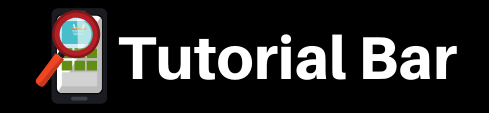Description
Requirements
-
Willingness to learn
Hello everyone and welcome to Adobe Premiere Pro 2022 Ultimate Guide.
In this video, we’re going to go over a course overview of what we’re going to be learning throughout the course.
So in Section two, we’re going to be covering creative cloud plans.
So we’ll cover individuals, business students and teachers and schools and universities.
Then we’ll learn how to set up a free creative cloud account.
Next, we’ll work on Adobe Creative Cloud Web and learn how to install Adobe Premiere Pro 2022.
From there, we’ll learn about the welcome page, which you can see right here.
Welcome to Premiere Pro and we’ll talk about how to create a new project, how to open a project home.
Learn New Team Project, New Team Project Open Premiere Rush Project.
How to Search.
See what’s new in Premiere Pro.
And how to check out our account.
Then we’ll build out a simple project.
Now, this is the final project that I built right here, which is project number 30.
And what I’ll do is I’ll open up.
Uh, let’s do introduction.
Okay.
So you can see that.
And what I’ll do is once we open this up.
We’ll talk about what we’re going to be learning throughout the course.
So we’re going to cover the main menu up here.
So file at it, clip sequence markers, graphics and titles, view window and help.
And then inside of the Window menu, we’re going to learn about workspaces.
So all panels, assembly, audio captions and graphics, color editing effects, learning libraries,
mental logging and production review how to Reset.
I save layout how to save changes to a workspace, how to save as a new workspace and how to edit workspaces
and how to import workspaces from projects.
So we’ll cover all of that in depth.
Then we’ll talk about all of these panels and what they do inside of Premiere Pro and why they’re why
are they important to use?
Okay.
And this is where the basic project comes in.
We’re going to be using content that’s already inside of after effects, not aftereffects, but Premiere
Pro, and we’ll build out a sample project with that going over all of these tools and interfaces,
then we’ll talk about preferences.
Okay?
So we’ll cover all of these preferences right here and learn how we can use the preferences to customize
the premiere pro application experience custom to what you want.
Okay.
Then from there we’re going to learn about tools.
So we’ll cover all of these tools here.
And again, we’ll be building on a basic project.
It won’t be this project that you see here, but it will be a basic project with content that’s already
inside of Not After Effects, but Premiere Pro.
Okay, then we’re going to get to the bread and butter of the course, which is production.
And what we’re going to do is we’re going to learn how to create a production.
And you can see here there’s four projects in this production.
If I close that production out, okay, and then I open up project number 24, that’s going to open
up my other production, which has roughly about ten projects in there.
Okay.
And we’re going to learn how to organize our projects inside of a production.
Okay.
Where basically what that is, is as you’re putting multiple projects in one area, which in and premiere
pro, they call that a production which I think is a brilliant idea and a great tool for people that
have a lot of projects to do.
It’s a simple way to organize your projects in one spot.
Okay.
And once we’re done with all those projects, we’re going to build 30 projects from scratch.
And we’re also going to utilize my website, which is learn tech project files dot com.
And we’re going to learn.
With Premiere Pro Projects, and I’ll show you kind of an overview of all the projects that we’re going
to be building.
We’re going to use this website Learn Tech Project Files dot com to download the source files for each
one of those projects, and we’ll do them individually.
Okay.
It’s going to be a lot of fun.
It’ll take a little bit of time, but it’ll be a lot of fun.
So get excited about that.
And once we do those 30 projects, then we’ll wrap everything up with the summary and the thank you
video.
And with that, I want to thank you so much for watching and I’ll see you in the next video.